Sections on this page:
Troubleshooting download and printing problems
Downloading a pattern.
We are assuming you have gone to your account download page and located the download buttons, or are trying to download one of our free patterns.
Which one of these outcomes do you get when you click the “Download” button?
An onscreen message tells you the download is complete.
If the pattern opens.
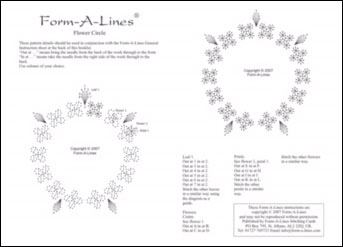
If the pattern opens automatically see the saving and printing information further down this page.
If a popup appears.

If a popup appears save the pattern and then see the printing information further down this page.
If an onscreen message tells you the download is complete.

Look for the patterns in your downloads folder. If you are not sure where to find your downloads folder see the “If nothing seems to happen” section just below this message.
If nothing seems to happen.
Your web browser is probably set to save downloads to your computer without asking. You can change what your web browser does with downloads by going to the settings/options section of your browser.
If nothing seems to happen after you click download, look for the patterns in your downloads folder.
Find recent downloads quickly with Ctrl + J.

Keyboard shortcut to find files.
1. On your keyboard press the Ctrl + J keys at the same time.
2. A list of recent downloads should pop up.
3. If your pattern is on the list then click on it to open it.
If you find the pattern file go to the printing information further down this page. If you don’t find it try File Explorer.
Finding downloads with File Explorer.

The File Explorer logo looks like this.
1. Open File Explorer from the Windows start menu.
2. Navigate to the Downloads folder.
3. If your pattern file is there, click on it to open it.
The default download folder is named ‘Downloads’. However, it is possible to save downloads to other folders. If this is the case, use the Ctrl + J shortcut in your web browser, to find where your files are being saved.
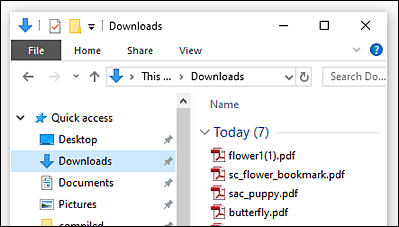
If you find the pattern file go to the printing information further down this page.
If you can’t find your pattern files.
If the pattern file isn’t on your downloads list, click the download button with the right mouse button and you should get a pop-up with options such as: “Open”, “Save”, etc.
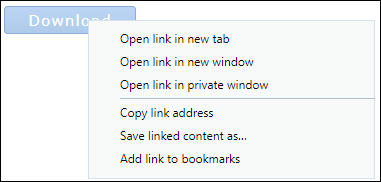
Save the pattern and then see the printing information further down this page.
Saving a pattern.
When the download button was clicked the pattern would either have opened automatically or been saved to your download folder. If the pattern opened automatically it should now be saved to your computer for future use.
If the file is open in a web browser select “Save” from the “File” menu or use the keyboard shortcut Ctrl + S.
If the file is open in Adobe Reader select “Save as PDF” from the “File” menu or use the keyboard shortcut Shift + Ctrl + S.
A dialogue box should open asking you to confirm the download folder.
Printing a pattern.
The stitching pattern files are delivered in PDF format. They can be viewed on any device that has a PDF reader installed. Adobe Reader is available free from the Adobe web site:
If the pattern has been saved you can find it in your downloads folder. If you don’t know where that is see the section above headed: “C. If nothing seems to happen”.
Open the pattern file with Adobe Reader. The illustration below shows the pattern open in Adobe Reader.
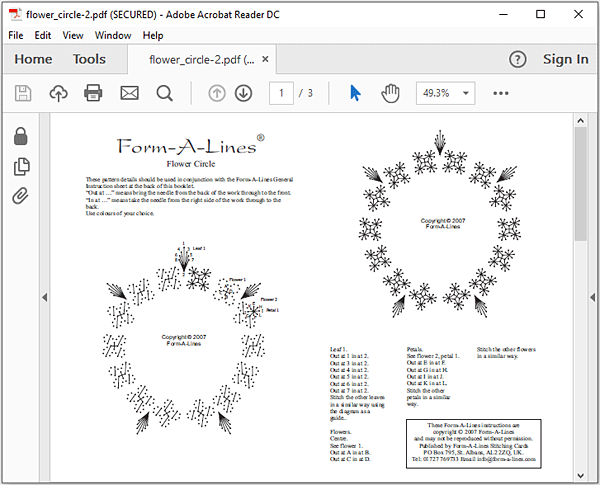
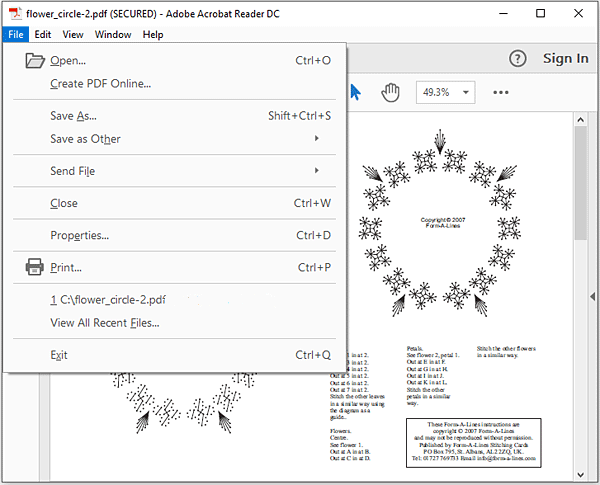
Print the pattern. The “Print” option is in the “File” menu (keyboard shortcut Ctrl+P). Selecting “Print” will cause a print options box to appear.
Set the page size options to “Actual size”.
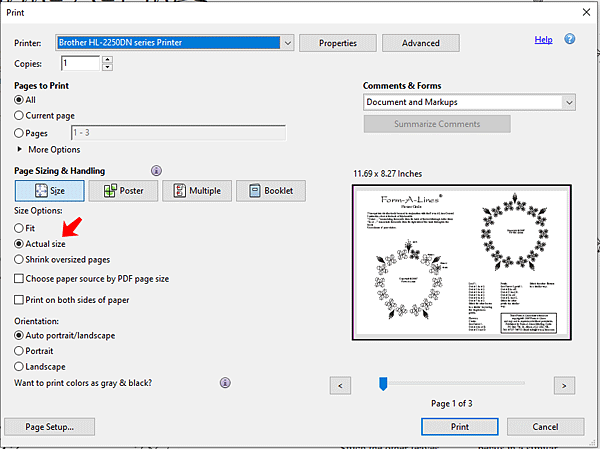
Troubleshooting download problems
If nothing seems to happen when you click the download button.
Your web browser is probably set to save downloads to your computer without asking. For more info see the download section above: Nothing seems to happen.
If the pattern file has been downloaded to your computer but won’t open…
• Adobe Reader may not be installed on your computer.
• Adobe Reader may be outdated or damaged in some way.
These problems can be fixed by re-installing Adobe Reader. It is available free from the Adobe web site:
If the program requests a password…
this indicates it is being opened by the wrong program. The easiest way to fix this is to download Adobe Reader again. This is available free from the Adobe web site:
If you get a download error when using an office computer…
some companies block downloads for security reasons. Test your system with one of our free patterns.
If you have opened the pattern file in Adobe Reader and it won’t print…
we can assure you the pattern files have all been thoroughly tested by numerous customers. There is nothing at our end that would cause a printing problem. Try printing this page. If you can print this page but can’t print a PDF pattern file then one or both of the following should fix it.
1. Restart your computer.
Your system may be low on memory. Closing down a computer clears its memory and memory cache. Restart your computer and print the pattern file.
2. Reinstall Adobe Reader.
Your Adobe Reader software may have become corrupted in some way. To fix this download Adobe
Reader again. This is available free from the Adobe web site:
If the printed pricking pattern has lines above the dots.


If the lines appear on the printed pattern but don’t appear on the pattern when viewed on your computer screen this indicates a problem with the software being used to open the pattern. Try opening the pattern with Adobe Reader. This is available free from the Adobe website:
When you have installed Adobe Reader set it as your default PDF viewer.
